How to Edit, Hide and Optimize Squarespace Page Title
Want to know the most overlooked, underrated feature on Squarespace?
Meet the page title.
This tiny element is the second most important on-page factor to SEO after content. Though looking deceptively simple, crafting a good title requires you to consider the perspectives of both your audiences and search engines.
In this guide, you’ll find everything you need to know about Squarespace page title (including a mistake you’re probably making right now).
3 Types Of Titles In Squarespace
Every page on Squarespace websites have three title fields:
Page title (required): this tells search engines what your page is about. It’s displayed on search results, browser tab, and social networks. For some templates in Squarespace 7.0, this is also displayed on the page itself.
Navigation title (required): this show up on your navigation menus
SEO title (optional): use this if you want to overwrite page title (e.g. to have a title on search results different from what is shown on the page).
Out of these three titles, the one that requires the most attention is page title. The navigation title matters only when the page is shown on navigation menus. And if you do page title right, you don’t need to worry about SEO title.
In most Squarespace templates, the page title is invisible
Page title is not the same with the first heading or headline of the page.
Headlines are often made to be the same or very similar to the page title to create a good user experience. People generally expect to see the same or very similar title from search results to your page.
But there are many cases when it’s better to have headlines differ.
For example, MailChimp’s homepage has a catchy headline “Marketing smarts for big ideas”. If this was as a title on search engines, it would be hard to understand what exactly MailChimp does. So instead, their page title is “All-In-One Integrated Marketing Platform for Small Business”.
In Squarespace 7.1, all page titles are invisible on the page. In Squarespace 7.0, some templates will automatically display it in the banner area of the page (we’ll talk about how to hide page title in Squarespace later).
Why Squarespace page title is important
Among many on-page factors search engines scan to judge the topic of your page, title tag is one of the first and most important elements.
Page titles are also the first thing audiences see when your page is displayed on a search engine results page or on social media. This determines whether they will click on your page.
In short, if you care about getting your website found on search engines, you need to pay attention to page titles. Even small tweaks to it can boost both your site’s ranking and traffic.
How to Edit Page Title
When you create a new page, it will automatically be given a page title.
To edit page title on both Squarespace 7.0 and 7.1:
From home menu, go to Pages
Hover over a page and click on the gears icon
Enter new Page Title
Click Save
This works for all pages except the homepage.
For homepage, the SEO Site Title will overwrite what you enter on page settings. By default, your homepage title is your site name.
To edit SEO title for homepage in Squarespace:
From home menu, go to Marketing
Click on Home tab under Search Appearance
Under SEO title format, replace “%s” with your page title
Click Save
Pro-tip: Add site title + short blurb on homepage page title. For instance, “Becca Coaching - Life coach for female executives”
Change Squarespace page title for home page
Change Page Title Format
By default, Squarespace set your page title format to be “page title - site title”.
This’s actually a positive thing for SEO as brand recognition can improve your click-through rate. Imagine if you see 10 search results and one of them comes from a website you know and trust - you’re much more likely to click on it, right?
But there might be cases where you don’t want your site title to display. For example, my site title is quite lengthy and I don’t want my page titles to get truncated on search results.
To change page title format in both Squarespace 7.0 and 7.1:
From Home Menu, click Marketing > SEO
Under Search Appearance area, click on Pages tab
By default, you will see “%p — %s” which stands for “page title - site title”
To remove site title from page, delete the “— %s”. To modify it, replace “%s” with any other texts in a natural language.
Check the preview to make sure it looks the way you expect
Click Save
In case they ever change the label, refer to their support page if you find the instructions here differ from the settings you have.
Pro-Tip: Keep the branding on page title format short or remove it completely. Long titles are harder to read and they get truncated (with [...] at the end).
Hide Page Title in Squarespace
Some Squarespace 7.0 templates automatically display page titles at the top of the page. Removing these from the banner area depends on what template you have.
Follow these steps to hide page title:
Step 1: Log in to Squarespace and from the home menu, go to Design > Template. Check what template you have.
Step 2: Check if your template has a built-in option to hide page title. These templates have this setting:
Adirondack
Five
Momentum
Montauk
Pacific
Tremont
York
Step 3: If you have one of these templates, go to Pages menu and select the page you want to hide the page title. Go back to the Home Menu while staying on that page.
Step 4: Go to Design > Site Styles and search for the Page Title option. The specific labels are slightly different between templates.
Step 5: Check or Uncheck the Show/Hide Page Title option.
Step 6: Click Save.
You may have to repeat these steps on different page types.
If your template is Momentum, you will have to add a snippet of CSS code. Here’s what you need to do:
From home menu, go to Design > Custom CSS
Paste this to the box: #page-title {visibility: hidden}
Click Save
If you want to save yourself trouble in the long run, I recommend moving to a template with full design and SEO features like Brine templates.
5 Tips To Optimize Page Title For SEO
Now that you’ve got the technical nitty-gritty down, there are some optimization tips to keep in mind.
1. Be descriptive
A mistake most Squarespace DIY-ers do is having vague page titles.
While they make sense on your website, vague page titles like “Home” or “Services” don’t help people understand what your page is about on a search engine results page.
Page titles need to be a summary of the page content. Instead of “Service”, specify what services and even for who. Instead of “Home”, give your brand name and a blurb about the business.
2. Include the main keyword close to the beginning
People rarely read web pages words by words. When looking at search results, they scan for keywords that match what they’re looking for.
Placing the keyword closer to the beginning helps people scan your page quickly.
3. Aim for 50-60 characters
Beyond this range, you’ll often get cut off (i.e. having the [...] at the end). It makes your labels harder to scan and looks a bit messy compared to other pages.
To avoid this, limit your titles to around 50 characters. You can use a title length checker to preview how your meta title tag will look on search engines.
Note that the page title format in Squarespace automatically includes your site title. If this makes your titles too long, consider editing page title format.
4. Avoid all-caps
All-caps make your titles much harder to read. If you need to style the page title this way to display on your page, hide the page title and add a heading 1 (H1) to your page instead.
5. Entice people to click
Once you’ve gotten the basics down, it’s time to polish and make your page title click-inducing. If you have a large website, start refining the ones on your high-ranked pages first.
Below are some proven headline formulas. Use these to brainstorm ideas for your Squarespace page titles. You can also use Headline Analyzer or Coschedule to evaluate your ideas and tweak it to increase the score.

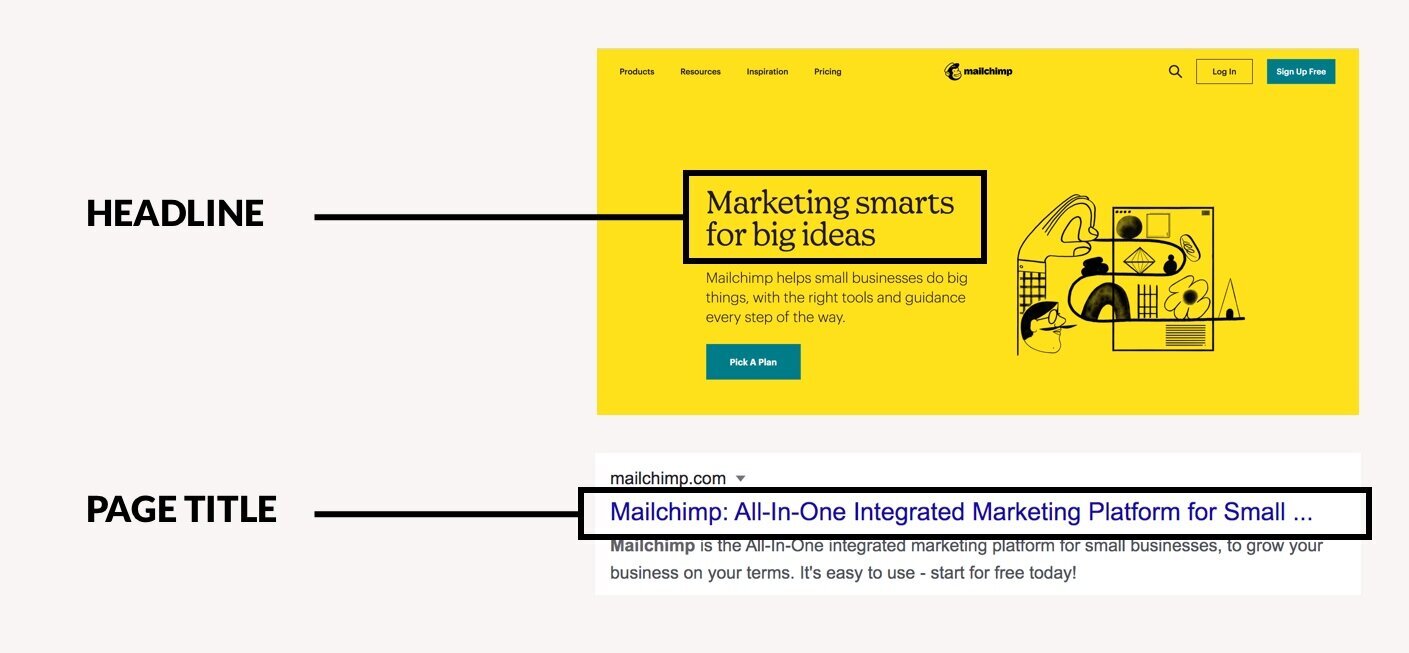
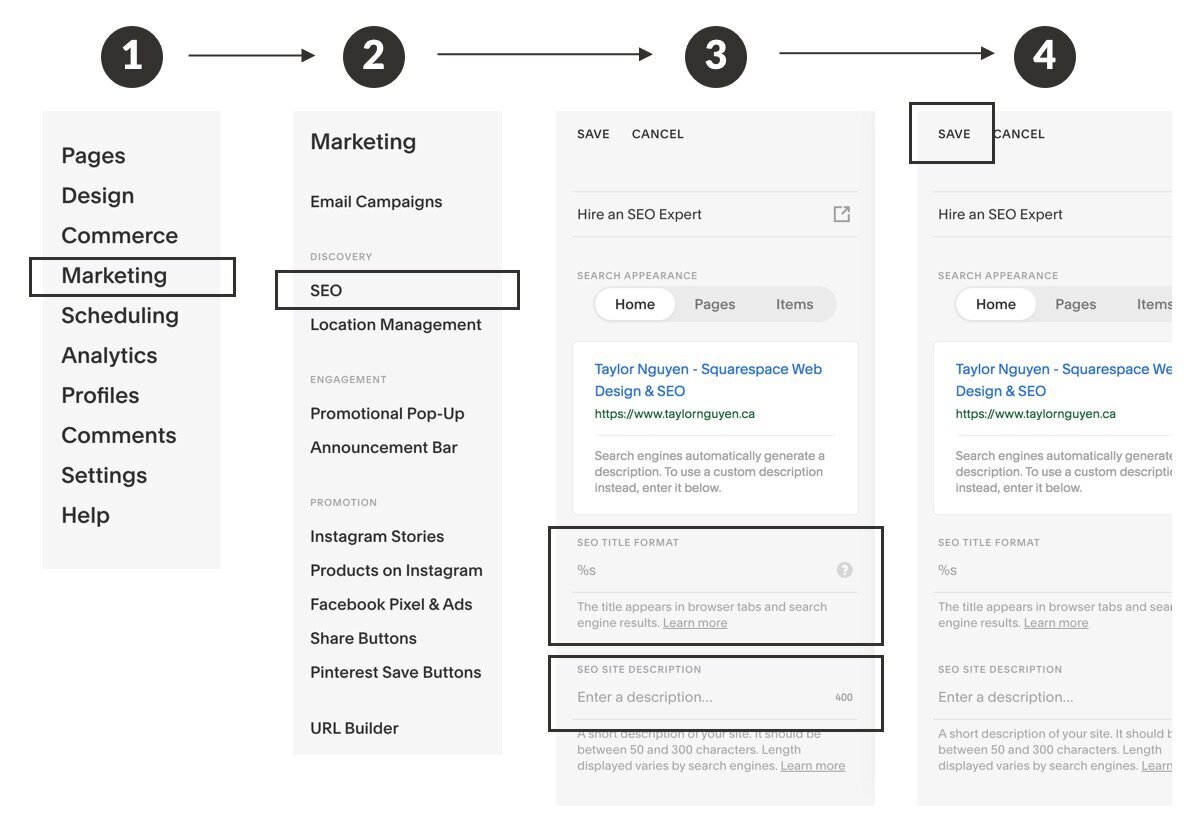


![1. how to [achieve an outcome] in [short time]. 2. [Number] easy ways to [desired outcome]. 3.[number] mistakes people make when [action]. 4. why [controversial opinion]](https://images.squarespace-cdn.com/content/v1/61c52facce27b870a384b209/1640313362144-1AQTARUDKG8AB7E2P490/proven-headline-formulas.jpg)