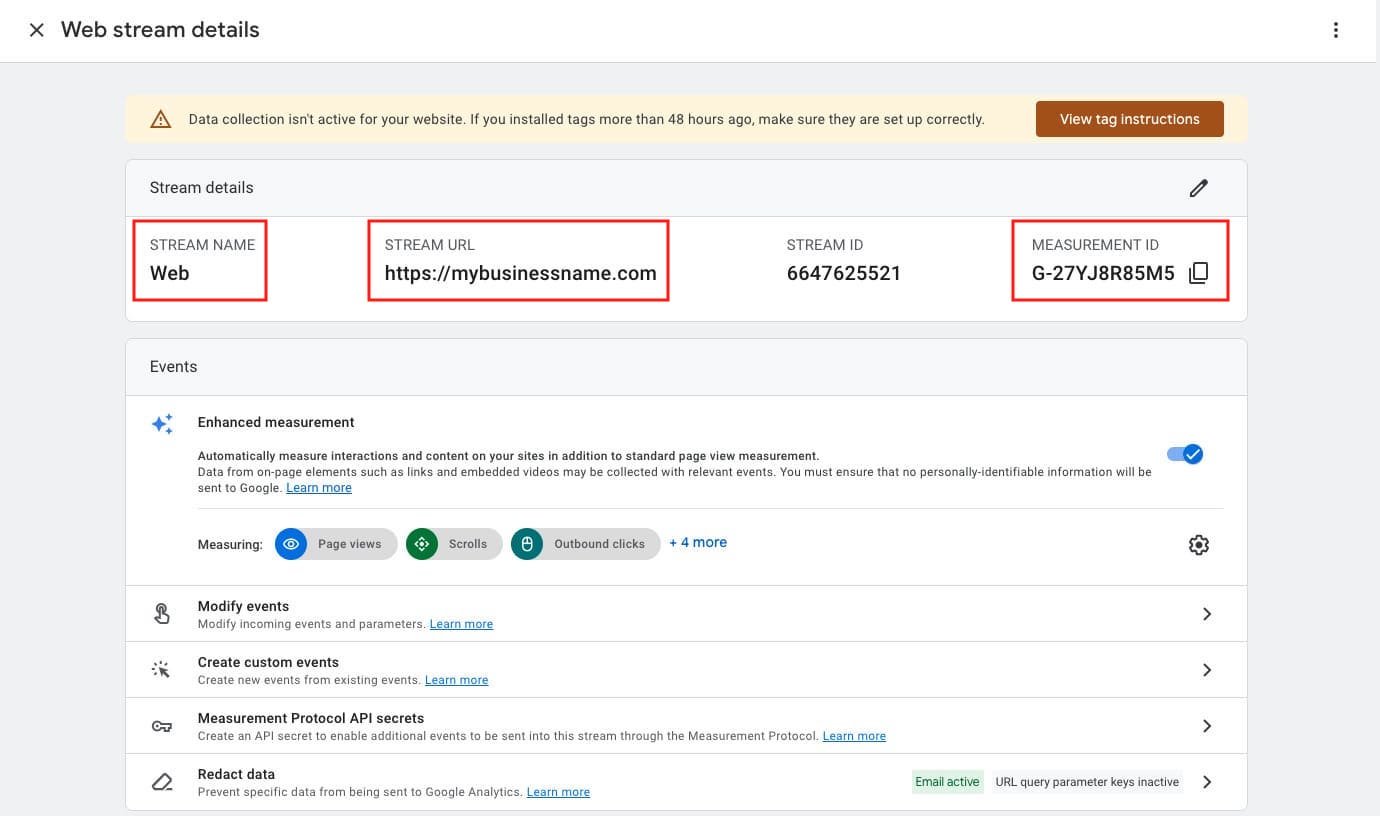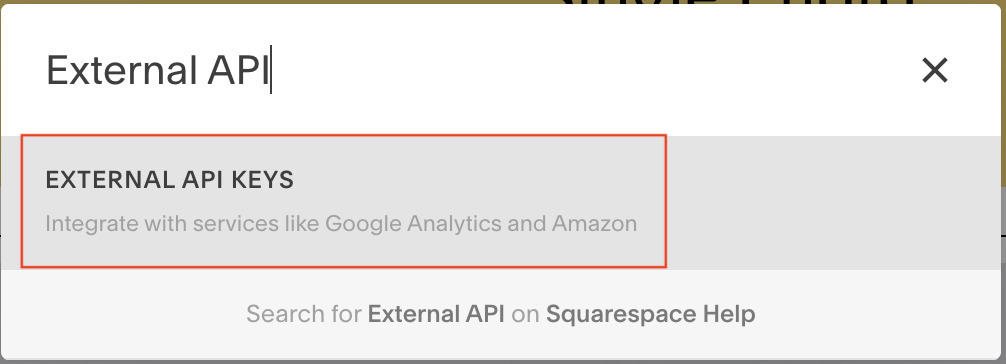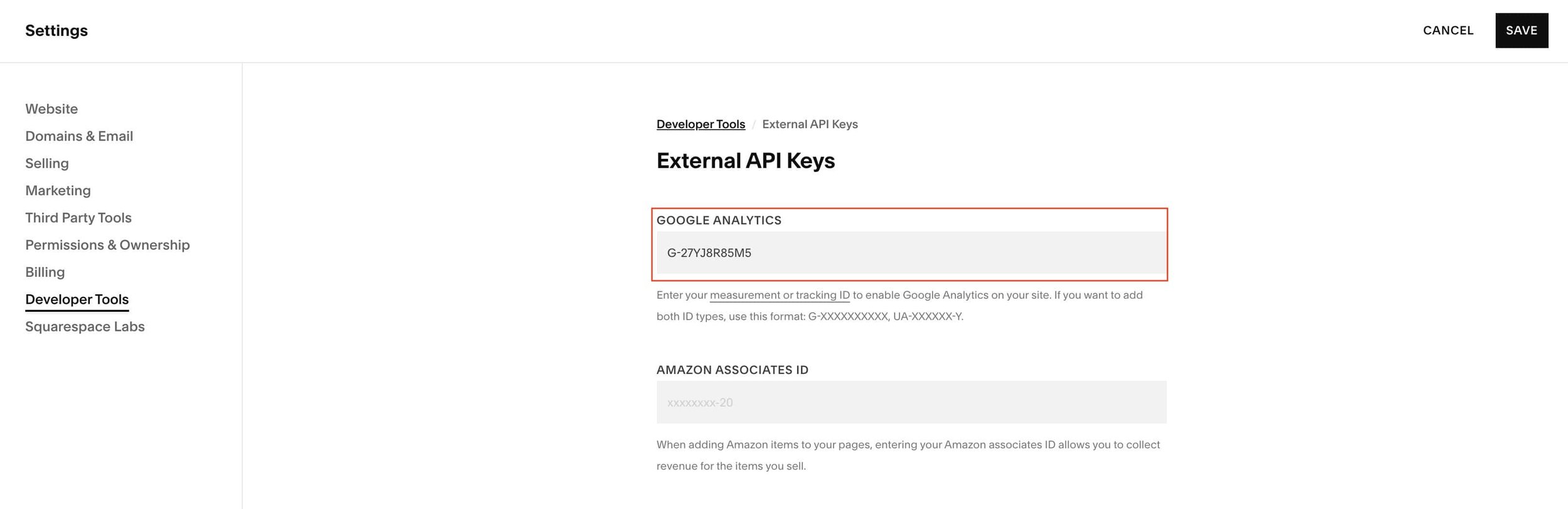How to Connect Squarespace to Google Analytics GA4
Have you ever woke up in the middle of the night wondering how many people are using your website?
Well, this hasn’t happened to me (yet). But, when it does, I know exactly where to find that information. The goldmine of website data: Google Analytics.
In this post, I want to show you how to integrate Google Analytics into your Squarespace site.
How to connect Google Analytics to Squarespace
Step 1: Create a Google Analytics account
Go to Google Analytics and click on the Get Started Today button
After signing in with your Google account, you will see a welcome page, click on the Start Measuring button
Enter your Business name in Account name, select your preferred data sharing settings then click Next
Enter information about your business then click on Create
Accept Google Analytics Terms of services
Step 2: Set up a GA4 Web Stream
In the Start collecting data, select Web
Enter your website URL and a Stream name then click on Create stream
You’ll be redirected to a new Web stream details window. Your GA4 Measurement ID started with “G-…" will be displayed on the top right corner that you can now copy.
Step 3 : Connect GA4 stream to Squarespace
Go to your Squarespace website dashboard
Click on the Search icon 🔍 on the left corner or press “/” on your keyboard to display the Search bar.
Look for “External API” or “"Google Analytics” then click on the right option “External API Keys”.
Paste the GA 4 Measurement ID that you copied earlier in the “Google Analytics” field, then click Save
Voilà! You’ve now added Google Analytics to your Squarespace website!
Your site data will start appearing into Google Analytics in 48 hours.
How to exclude your own visits from Google Analytics
To make your analytics reports more accurate, you can exclude all the activities from your own devices. Here are 2 methods that allows you to accomplish that:
Method 1: using the Google Analytics dashboard
Step 1: Type in Google search “what is my IP address” then copy the series of number you get.
Step 2: On Google Analytics dashboard, click on the gear icon ⚙ on the bottom left to go to Admin then click on Data Streams
Step 3: Click on your Data stream. Once the Web stream details window opens, click on Configure tag settings at the bottom
Step 4: on the new opened window, click on Show more at the bottom then Define internal traffic
Step 5: Create a new internal traffic rule
Enter a Rule name (e.g. exclude visits from Home)
From Match type, choose IP address equals to then paste your IP address
Click Save
Method 2: using a Chrome extension
Search and install a Chrome extension called: Block Yourself from Analytics.
Go to your Squarespace website and activate the extension. You can also go to the extension settings and manually add your website URL to the list.
Done, finally.
Awesome job, pal! Pat yourself on the back. You’ve officially earned the “I connect Squarespace to Google Analytics by myself” badge of honor.
Since you’re on a roll, why not go ahead and connect Google Search Console to Squarespace as well?