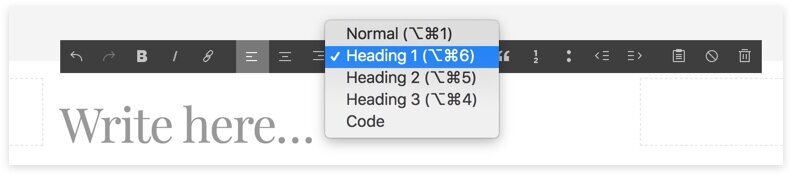How to Add Keywords to Squarespace in 10 Easy Steps
There’s few things more disappointing than pouring your heart into your website and never getting found.
But it can be hard to bring visibility to your site without active promotions. Among billions of websites, over 90% get no traffic from Google.
To start ranking on search engines, you need to optimize your webpages for keywords people are already searching for.
How? By adding keywords to the right places.
Fortunately, adding keywords to Squarespace websites is easy.
In this guide, I’m going to show you how to add SEO keywords to Squarespace so that your site can start showing up in search results.
Infographics: 10 Places to Add SEO Keywords in Squarespace
How Many Keywords Should You Use On A Page?
You may wonder if you should have several keywords on a page.
Generally, each webpage should target one main keyword.
This’s so that you can utilize all optimization features to make it clear to search engines that this is what your page should be ranked for.
If you target different keywords on one page, your content will be diluted and end up ranking low on several keywords.
And since 75% of people will never scroll past page 1, your chance of getting traffic is rather slim compared to having just one keyword ranking high.
This doesn’t mean that you will only rank for one keyword.
You can also target synonyms or closely related search terms.
For example, a web page can rank high for “nutrition plan”, “healthy eating plan” and “healthy diet plan” simultaneously because the underlying search intent of these keywords is the same.
In fact, using synonyms and related terms increases the chance you’ll rank for your main keyword (an actual SEO technique called semantically related keywords).
Oh and one more thing to keep in mind,
Avoid targeting one keyword on several pages.
With the massive amount of content on the Internet, search engines look for quality over quantity. They prefer you to create one page that explores a topic thoroughly rather than having several posts on the same topic.
When you have multiple pages targeting the same keyword, you fall into the trap of “keyword cannibalism” - which can lead to none of the pages getting ranked.
As such, you need to pick a unique keyword for each page. If you have pages with similar content, consider combining them into one page or delete the weaker one.
How To Add Keywords To Squarespace
1. Add the main keyword to page title
Though often invisible on the page, page title is one of the most important on-page factors second only to content.
Page title is the first thing people will see when they find your website on search engine results. Search engines also place a high weight on the title to judge the page topic.
As such, your page title needs to include the main keyword, preferably closer to the beginning.
This helps people scan faster on search results pages (reading left to right). Search engines also place more importance on the beginning part of any sentence.
Related: How to add, edit and optimize Squarespace page title
2. Insert keywords to headings
Adding keywords and their variations in headings can help search engines and readers better understand your content.
While headings aren’t ranking factors, they tell search engines the structure of your page. This makes it easier for search engines to understand your page, which increases the chance it will rank for your desired keyword.
Headings also allow users to quickly scan and get the gist of your content.
You can add keywords to any heading type (H1, H2, H3) as long as it is natural and logical.
3. Add keywords to images
Though search engines can’t “see” images, they can make sense of the visual content using your description and the texts surrounding the image.
Image file names, caption and alt-text are the places to add keywords to images.
Adding file names and caption in Squarespace is pretty intuitive.
When you upload an image, there’s a field for Filename under the image.
According to Google’s filename guidelines, file names should consist of only letters, numbers and hyphens. Image file names should also be short and relevant to the content near it.
Alt-text is a bit more complicated.
Alt-text (alternative text) gives a brief description about the image. This helps search engines and visually disabled people understand your visual content.
In Squarespace, alt-text is “disguised” as an image caption.
You add alt-text by adding a caption, then choose the settings option to hide the caption.
If you don’t have a caption, Squarespace will use your image file name as alt-text.
You should write alt-text in natural language and avoid “keyword stuffing”. You also don’t need to include words like “image about” or “picture of”. For example, if it’s a cat photo, your alt-text should be “cat” instead of “photo of a cat”.
Pro-tip: If it’s a product image, it can be helpful to add the product or serial number so that the image would come up when your customers search by product code.
4. Write the main keyword in the introduction
The first few paragraphs are often the introduction of the page. Logically, search engines expect to see your keyword here as it represents your page topic.
You will often accomplish this just by writing naturally. Don’t try to cram too many keywords as it may deter people from reading.
The most important function of the introduction is to hook your readers. If your introduction doesn’t get people to stay on your site, your page will be demoted on search results.
5. Sprinkle keywords naturally on the rest of the page
An obvious place to add keywords to Squarespace is in the body texts.
Many SEO experts recommend an ideal keyword density around 1-2%.
Anything above this can get your page being considered “keyword stuffing”. Go below it and search engines might not detect the right keyword from your page.
You can use a free keyword density tool to make sure every page achieve this ideal percentage.
Asides from the main keyword, you should also use its synonyms and closely related terms.
You can find these terms using keyword research tools or piggyback on pages that are already ranking well for that keyword.
Generally, if you’re writing on one focused topic, the keyword will come up in a sufficient frequency naturally without consciously trying.
Writing with keywords can feel restrictive to creativity, so I recommend planning your keywords then just write the first draft without worrying about it.
When refining the content, you can start replacing regular words with targeted keywords and related phrases.
6. Include keywords to the last 200 words
Similar to how you often open with introducing the topic, search engines expect you to refer to the keyword when concluding the content.
Add your main keyword or synonyms to the last few paragraphs of the page.
This can be as simple as closing with “that’s everything about [keyword]” or a call-to-action “hit comment if you think I miss anything about [keyword]”.
7. Use a short URL with the main keyword
This’s my favourite place to add keywords to Squarespace because it’s a no-brainer.
Because search engines prefer short URLs, it’s the perfect place to add your exact keyword and nothing else. If you don’t set a custom URL, Squarespace will automatically take your page title and turn it into an ugly URL.
To edit URL on Squarespace, go to Pages menu, hover over a page, click on the gears icon, and add keyword under URL Slug.
For blog posts, click on Edit button and find URL slug under the Option tab.
Pro-tip: If you change URL of an existing page, make sure you redirect the links so that people don’t end up in a broken page.
8. Insert 1-2 keywords in SEO description
Once your page is done, you can write an SEO description (commonly known as meta description) to summarize the page, which will be displayed on search results and social media networks.
Wait, what is SEO description or meta description?
Basically, imagine you’re writing ad copy for your page. This will show up under your page title on search engine results pages.
When people search for a term that is in your meta description, that term will be bolded, thus attracting more attention and increasing the chance it gets click.
You should incorporate 1-2 keywords to your SEO description naturally.
Don’t stuff keyword. If your description looks spammy, search engines won’t display it.
To be clear, adding keyword to SEO description doesn’t directly influence your ranking position. In fact, very often search engines don’t display your meta description. However, meta description can increase click-through rate, which boosts your ranking.
If you don’t actively share the page on social media, you can ignore SEO description for a page until it starts ranking well and getting decent exposure.
9. Add links from other pages
This’s part of a larger link building strategy and it’s an absolute must-do.
You need to link internal pages to each other using keywords.
It’s not enough to use keywords to all the right places on a page.
Search engines also want to see how other webpages also refer to your page. This helps them further understand the relationship between your page and the keyword.
If you have an awesome post, other websites will refer to your post when talking about the same topic. But you don’t need to wait for someone else to do that - you can build internal links between pages.
For example, let’s say you write a page using the keyword “keto diet for beginners”. When you write another article about keto recipe, you can refer to this post using this exact keyword as the link label.
If you make this step a habit, you’ll strengthen the position of your website overall, benefiting all the pages.
10. Add keyword to the site title
Last but not least, don’t forget to add your most important keyword to your Squarespace site title.
If you have a logo, the site title becomes invisible, but it can still play a role in how search engines perceive your site.
To add site title in Squarespace, go to Design from the home menu, then click Logo and Title.
Use Search Keywords Analytics to Track Results
Got all those steps down? Hurray! Now you’ll need to monitor changes in your page ranking.
Squarespace has a neat keyword analytics report inside the platform.
You’ll need to connect Google Search Console to access this data (if you need help with this, here’s a tutorial post to connect Google Search Console and Squarespace).
Once you have this data, you can monitor what keywords your site is ranking for. There’re 5 main metrics on the Squarespace keyword analytics page:
Search Keyword: The keywords your site is ranking for
Avg. Position: Your page’s rank on that keyword. Each Google search result page has about 10 items, so if your position is 25, it means you’re on the 5th position on page 2 of Google
Impressions: How many people see your page on Google. This only counts if your page get scrolled into the view. If your page is at the bottom of the first page or not on the first page, the impressions will be significantly lower than what the first few results get
Clicks: Count of the number of clicks from search result pages to your website
Click rate: The percentage of clicks out of total impressions. This rate often stays pretty low until you get to the top 5 spots (see click-through rate stats if you’re interested)
Initially, search keywords and avg. positions should be your main focus. Once your pages have gotten to page 1, start experimenting with the page title and meta description to improve the number of clicks. This will help you increase your traffic and get to the top 3 spots.
How Long To Start Seeing Results
I’m sure you’ve heard this from everyone - SEO is a long-term game and you won’t see results immediately.
It takes time for search engines to crawl and index your page before they even start ranking. You can speed up this process by submitting sitemap or request indexing.
Even for websites that eventually land on Google page 1, it generally takes 2-6 months to get that spot.
More Squarespace Keywords Resources
If you want to better understand SEO keywords, here are my favourite articles from reputable blogs on this topic:
Squarespace’s guide to SEO keywords (a bit high-level, but it’ll give you general ideas of the how to utilize keywords)
Ahrefs’s what is keyword (I love their perspective on keyword optimization isn’t about adding keywords, but matching search intent)
Backlinko’s keyword research guide (any keyword optimization is a waste of time if you haven’t done research; this comprehensive article will walk you through the whole process)
Conclusion
I hope you enjoyed this post on using Squarespace keywords.
If you have any questions, feel free to leave me a comment and I’ll do my best to answer!